A lot of people have been disappointed with how slow Vista transfers files on a shared network. A few solutions have come out to fix this problem but unfortunately some people are still reporting issues. Anyway, I have listed some of the fixes below - hopefully you are one of the lucky ones ![]()
- Tip #1 - Is it your software firewall? I dont suggest uninstalling this straight away but perhaps you could just experiment by disabling your Norton, McAfee, AVG or whatevr you use for 15 mins or so. You should also check that Windows Firewall isn’t running at the same time as your software firewall. If you have just purchased a new Dell with McAfee installed you may find this post by Ian Lee interesting.
- Tip #2 - Turn off Remote Differential Compression. To do this:
- Click on Start
- Click on Programs
- Select Programs and Features
- On the left side pane select Turn Windows features on or off
- Uncheck Remote Differential Compression from the list.
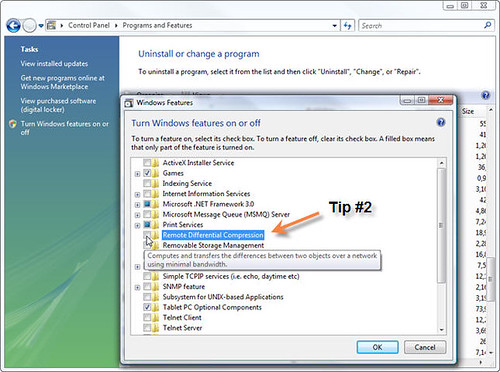
- Tip #3 - Turn off Windows Meeting Space. You can also find the option to turn off this feature under Turn Windows features on or off. All you need to do is uncheck it.
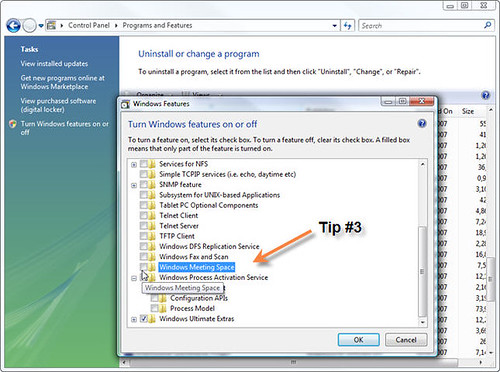
- Tip #4 - Disable Auto-Tuning. Some people have reported that by turning of this feature there network transfer rate has improved.
- Click on Start
- Click on Programs
- Click on Accessories
- Click on Command Prompt
- Type netsh interface tcp set global autotuninglevel=disabled
- Restart computer and cross your fingers

If this doesn’t work for you you can change these settings back by typing netsh interface tcp set global autotuninglevel=normal in the Command Prompt.
- Tip #5 - There are also a couple of Microsoft Updates for Windows Vista which may make an improvement. Here they are, Good Luck!
If anybody has any other tips for improving slow shared network file transfer on Windows Vista computers then please let me know either by email, the contact form on this website or by posting a comment below.



thanks dude it really works for me.
ReplyDeletethanks
ReplyDelete